Choose your OS
Docker installation options on macOS
Docker installation options on Windows
Choose how you want to use Docker
Choose your distribution
macOS with VirtualBox
With this method, Docker will run inside a VirtualBox VM
1. Download and Install VirtualBox
2. Enable Kernel extension
System Preferences > Security & Privacy
If you do not see the Allow button it means the extension is already enabled.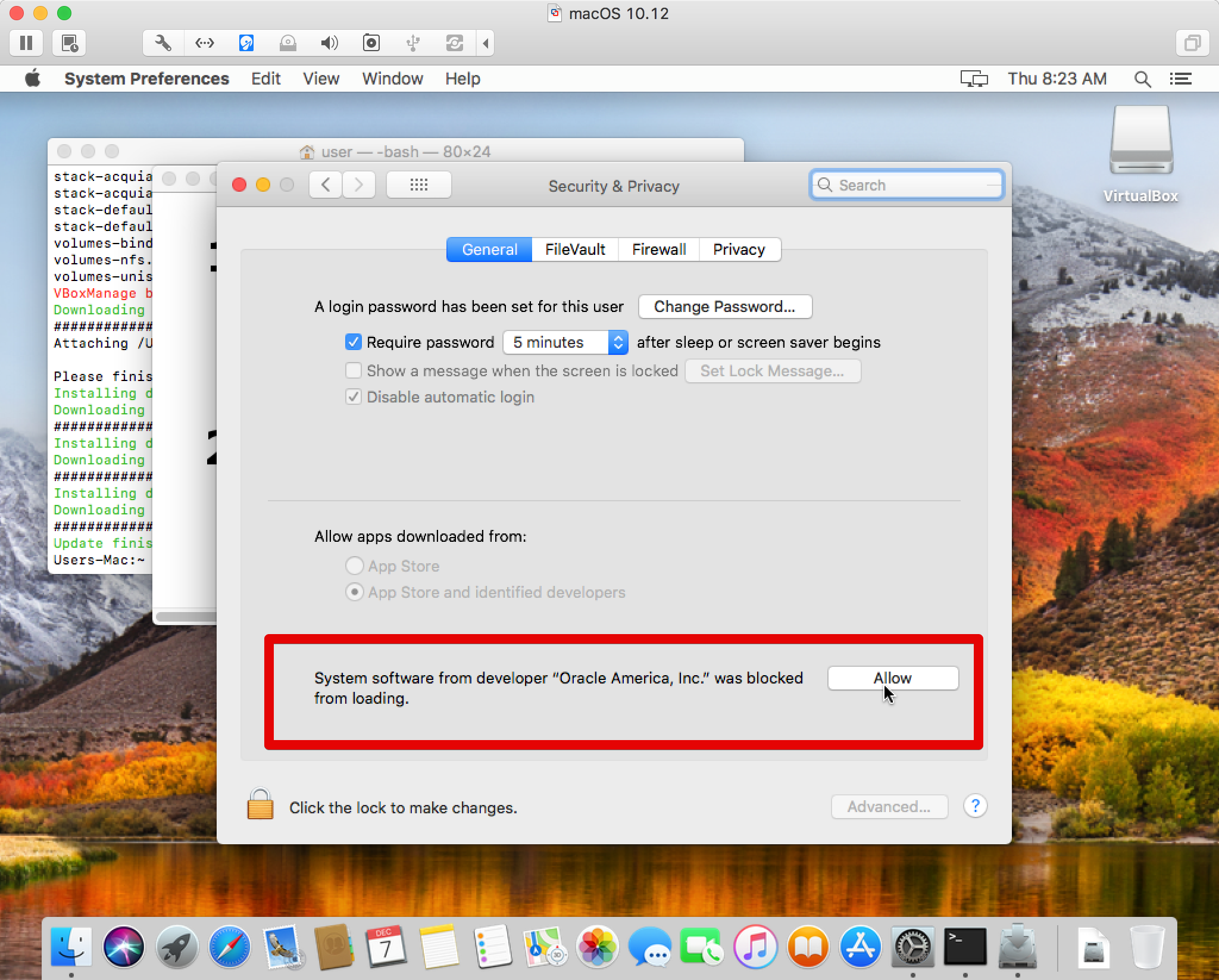
3. Install Docksal
Open Terminal app and run
macOS with Docker Desktop
1. Download and Install Docker Desktop for Mac
2. Start Docker Desktop
Wait until it says "Docker is running" in the menubar icon menu.
3. Install Docksal
Open Terminal app and run:Supported Linux distribution
1. Check pre-requisites
- By default, Apache listens on
0.0.0.0:80and0.0.0.0:443. This will prevent Docksal reverse proxy from running properly. You can resolve it an any of the following ways:- Reconfigure Apache to listen on different host (e.g.,
127.0.0.1:80and127.0.0.1:443). - Reconfigure Apache to listen on different ports (e.g.,
8080and4433) - Stop and disable Apache
- Reconfigure Apache to listen on different host (e.g.,
- Software. Check that you have:
- curl
- sudo
2. Install Docksal
Open Terminal app and run:Other Linux distributions
Compatibility
If you cannot find your distribution, it does not mean it is not supported! Less known Debian or Fedora derivatives are most likely supported.
Docker on Linux is installed using the official get.docker.com script. If your distribution is not in the list above, but get.docker.com supports it, then it is supported.
Incompatible distributions
In case your distribution in not compatible with get.docker.com, you need to install the latest stable Docker for you distribution first, and then follow the steps for compatible distributions.Windows with VirtualBox
1. Enable Windows Subsystem for Linux and install Ubuntu 20.04
1.1. Enable WSL on Windows 10
1.2. Install Ubuntu 20.04 app from Windows Store
2. Install Docksal
Open Ubuntu shell and run:
Windows with Docker Desktop
1. Enable Windows Subsystem for Linux and install Ubuntu 20.04
1.1. Enable WSL on Windows 10
1.2. Install Ubuntu 20.04 app from Windows Store
2. Download and Install Docker Desktop for Windows
Docker Desktop for Windows v4.4.2
3. Configure Docker Desktop on Windows
3.1. Share your local drives with Docker Desktop:
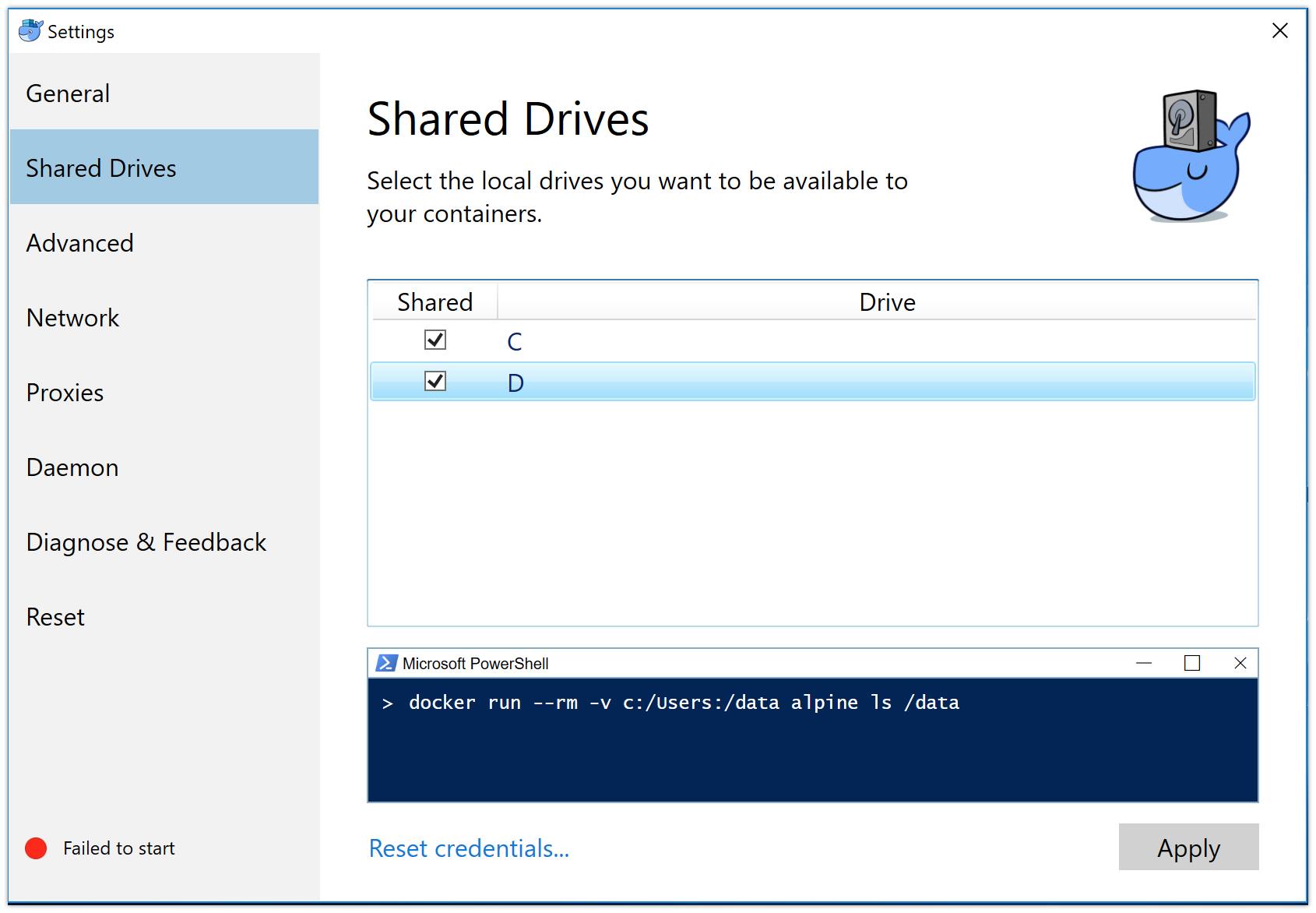
3.2. Share Docker Desktop port to the local network.
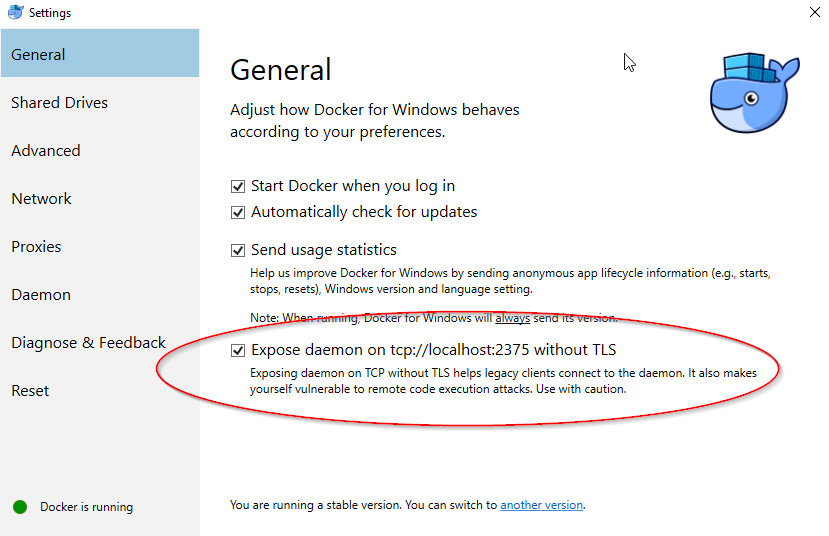
4. Install Docksal
Open Ubuntu shell and run: